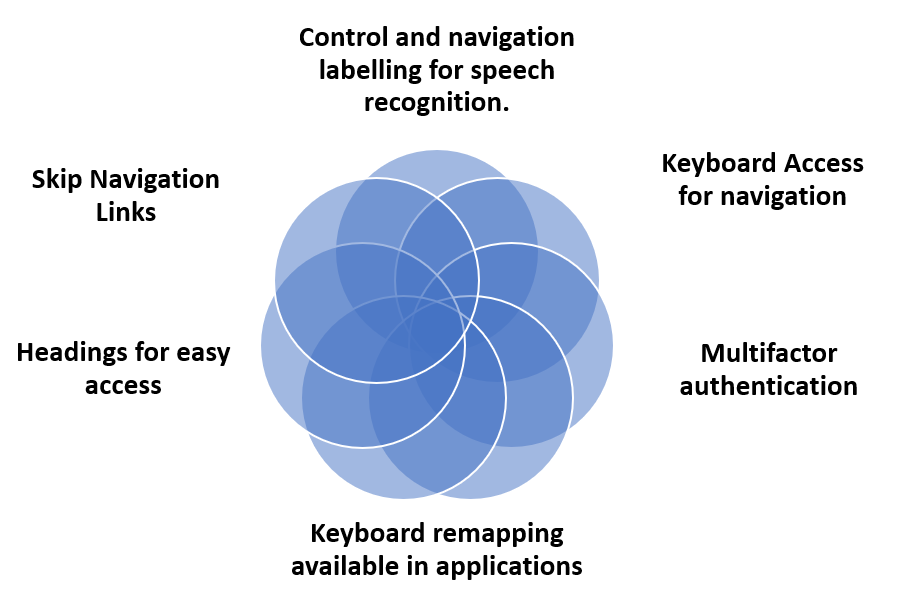Umar

Age: 31 years
Course: Computer Science 2nd Year
Hobbies: video games, travel, family and children
Background:
Umar used to spend all his time on is computer which has been adapted to suit his needs as he really enjoys interacting with friends online playing video games. Now, his family takes up much his time outside university and they often travel between his home country and the UK.
Umar has always worked in universities and was a lecturer before deciding to take up computer science as a second degree. Formally linguistics was his main interest and he taught students English in his home town and often helped out with translations from Arabic. He grew up in a household that encouraged him to compete at school in all activities despite his cerebral palsy that made him appear very uncoordinated, affected his mobility and dexterity.
Umar has always spoken rather hesitantly, but relatively clearly, so lecturing was not a problem, although speech recognition never really worked for him. He also tried eye gaze in order to access his computer, but found it very tiring because keeping his eyes fixed and still on an object was difficult. So Umar largely depends on keyboard short cuts, predictive software, with built in macros using autohotkey, filter keys and a programmable position joystick. Recently he was also able to afford an Xbox Adaptive Controller that made all the difference to the speed at which he could play games once it had been set up to suit his preferences with his mixed access technologies depending on the time of day and feelings of tiredness.
Keyboard access still takes time, but as long as Umar has his specialist expanded keyboard and uses his own computer he can work successfully along with his fellow students. However, where barriers do occur such as being locked out due to timeouts, with for instance online banking or secure applications, his patience can be sorely tested.
Umar needs to take breaks but finds that additional ergonomic aids such as a good chair, two raised monitors linked to his laptop and the spring back keys on his keyboard, help to prevent some of the effects of fatigue. In the past he used his phone with a Bluetooth connection to his keyboard, so that he could type messages, but he has found several companies now offer better links to apps, his joystick and other assistive technology devices such as Tecla. He also finds adapting the phone notifications, so they appear automatically stops him worrying about missing events and larger fonts and app icons have also helped. Bigger buttons mean there is more likelihood the touch screen can be used. Umar has also tried other accessibility options that are available on both the Android and iOS systems.
Strategies to overcome Barriers to Access
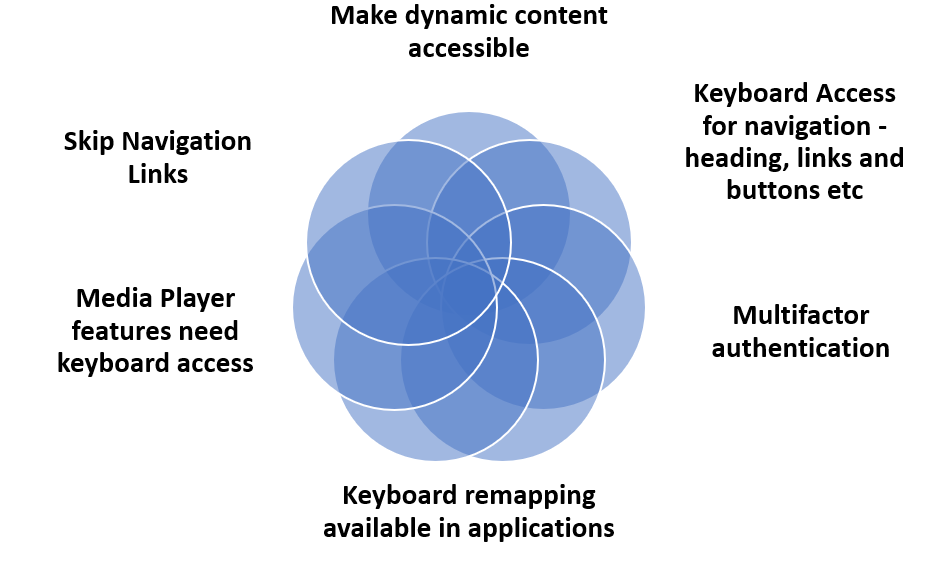
Multifactor authentication. Umar has set up a series of three-word passwords with a macro and uses a password manager for initial log-ins but if multifactor authentication is required he prefers to use finger recognition as long as he can keep his hand steady. The problem is that biometrics are rarely used for website access so that is when Umar has to depend on his password manager and the Microsoft authenticator app to access secure sites such as his university login and for remote learning. (Web Content Accessibility Guidelines (WCAG) 2.2 Success Criterion 3.3.7 Accessible Authentication)
Keyboard Access is essential for Umar as he really finds using his joystick with the pointer accuracy required for some tasks difficult. Single tabbing and using link lists and headings with macros all help with navigation but depend of the accessibility of the website. He sometimes prefers to use his Xbox adaptive controller when feeling tired, as it offers switch access that can also be mapped to various access actions. Microsoft offer a list of keyboard shortcuts in apps
Keyboard remapping available in any application helps Umar as much as it helped Faith. The WebAim team provide a very useful table that covers the standard keystrokes, but Umar tends to use his autohotkey personalised keyboard mapping
Skip Navigation Links can be really helpful when wishing to get to the main part of the screen rather than having to tab all the way around and for Umar it is important that he sees this feature as he does not use a screen reader (Webaim guidance). WCAG Success Criterion 2.4.1 Bypass Blocks “Because navigating by headings or regions is not supported in most browsers, WebAIM recommends a “skip” link (in addition to headings and regions) to best support sighted keyboard users.”
Make dynamic content accessible this applies to everyone, but for Umar it is essential that all types of dynamic content react to keyboard use not just a mouse hovering over an item or a modal window that appears without activation or error messages that prevent an escape route. IBM offer some potential Coding interactions – Dynamic content. “Success Criterion 3.2.1 On Focus (Level A): When any user interface component receives focus, it does not initiate a change of context.”
Headings for easy access. This is not just about using consistent Heading order but being clear about titles and their meaning to help Faith quickly scan down content especially if there are important instructions. This can help her concentration as well as make it easier to navigate.
Media player access. Once again this is about using the keyboard to control:
- play and pause buttons
- the volume
- screen size and exiting from full-screen and position
- closed caption settings
- caption and audio description settings
- advance, rewind and timestamp
- chat, share, embed and downloads
- any other available player features and settings
Mozilla offer a guide to accessible multimedia
Key points from Umar
“I find small links, such as individual letters in an alphabet list really annoying when having to access a glossary if a search is not provided – too small to touch accurately or use with my joystick and too long for constant keystrokes. Either add white space around them or offer an alternative!”
AbleGamers have produced a really helpful guide for developers about making ‘Accessible Player Experiences (APX)‘ that can be applied for any app development.
Webaim Motor Disabilities – Key Concepts for accessibility
IBM Coding Interactions – Keyboard interactions