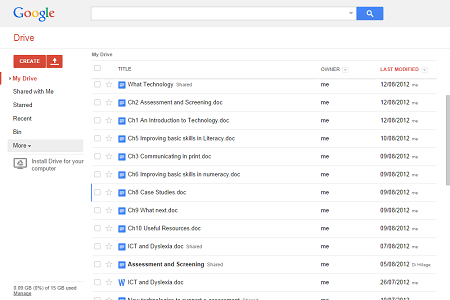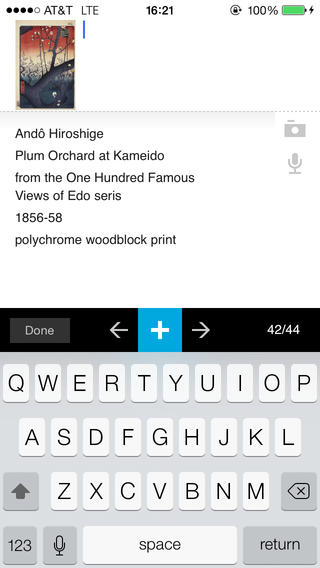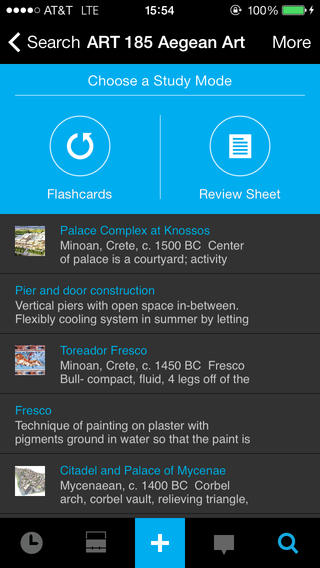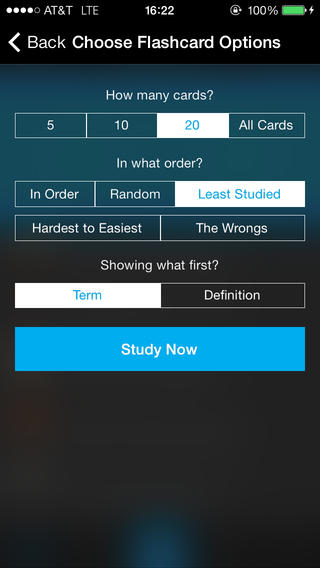Google Drive is an online tool which uses your Google account to store files online and can also be used to share files with other people and work on projects together. Being able to join in with a few others to work on a project and be able to take a break and have work still done is really useful.
Google Drive is able to create files, even from your desktop, and pick the permissions of who is allowed to edit it. More than one person can work on the file at the same time and the service has a chat panel for the people working in it, so that they can communicate. Everyone working on the file is given a colour and it shows who is typing when multiple people are working. Google Drive can also use documents from other applications to help create a project such as Google docs and Google sheets.
Google Drive is compatible Windows Vista, XP, 7, 8
Mac, mavericks (10.9), Mountain Lion (10.8), Lion (10.7)
Linux can access Google Drive through the website but the software is not available on the system
android 4.0+ and iOS 7.0+ are able to use Google drive, android 2.3-3.2 and iOS 6.0+ Can only view the files
Chrome, Firefox, Safari, Internet Explorer run Google Drive but require Java script
Tom, Mathematics