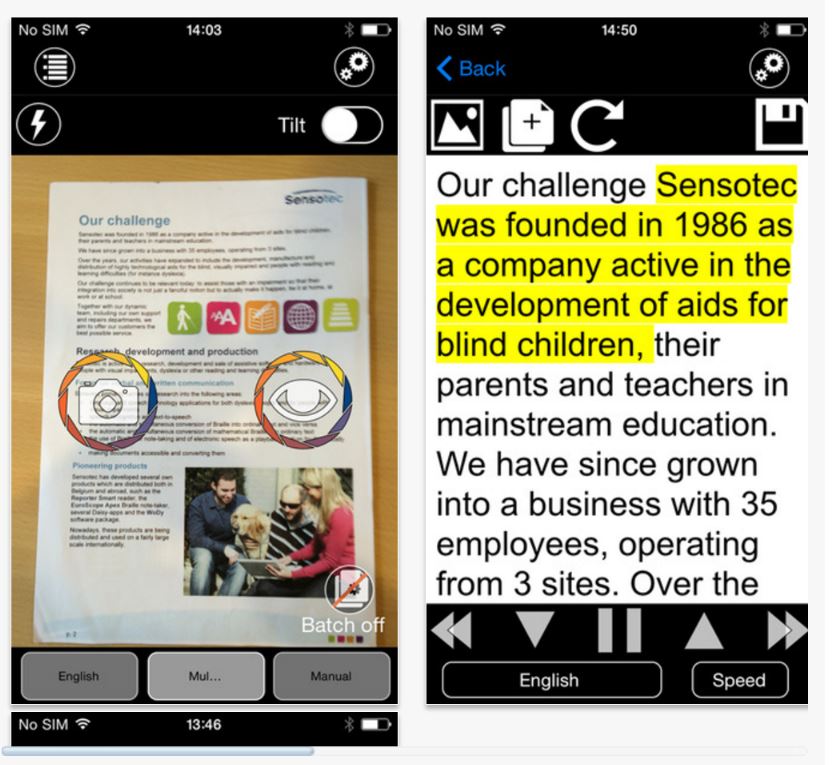The Boogie Board is the equivalent to an electronic Etch a Sketch but instead of turning two horizontal and vertical knobs you are able to use a stylus. I currently use the device to write out a To Do list every day. Other family members use it in the kitchen to write out shopping lists because it has magnets that allow it to attach to the fridge. Furthermore, the Boogie Board allows you to write or draw while the device is switched off. This current model could do with the means to be able to erase sections of the writing/drawing area and Bluetooth connection to allow ‘screen’ captures to be sent to a computer or other mobile device. It also does not guard against unwanted mark making The Boogie Board Sync eWriter allows all of these suggested features except for currently erasing specific areas. There is also a mobile app that allows you to connect with your writing by providing access to your notes, lists, drawings and brainstorms.
Neil – PhD in mobile accessibility and academic etexts