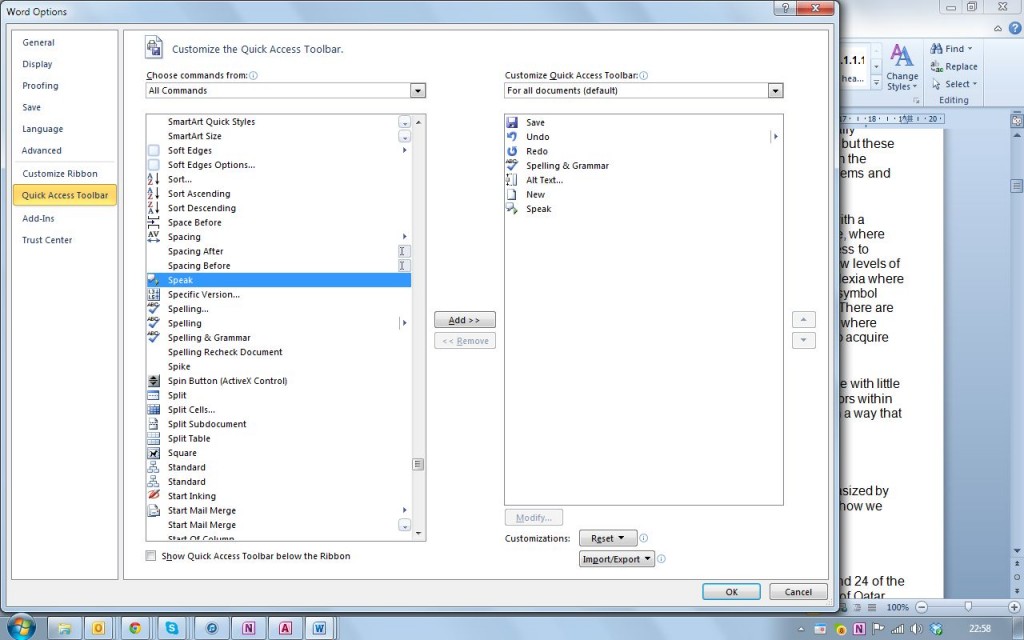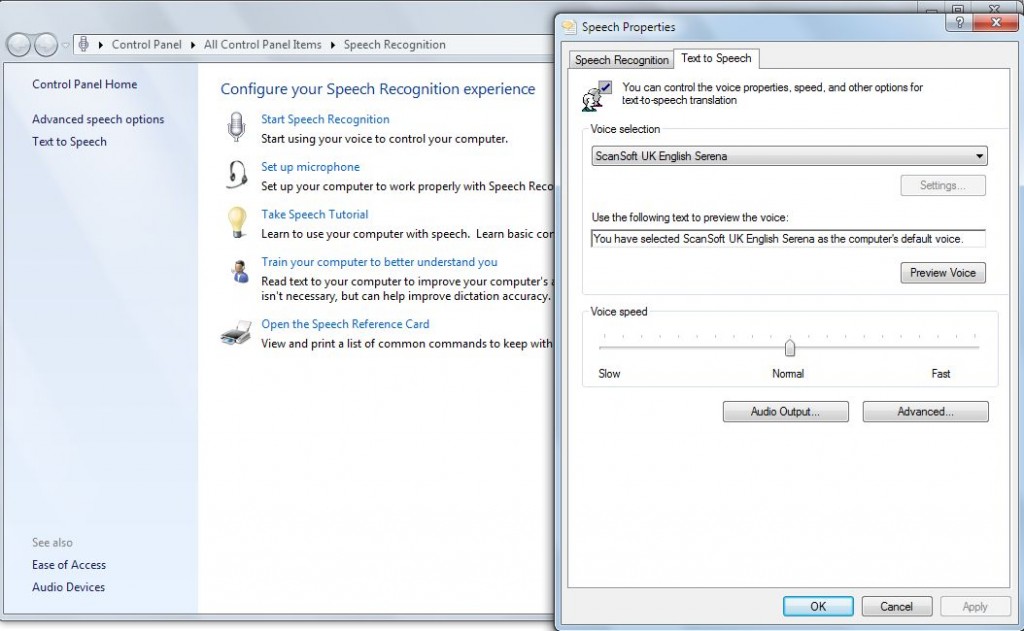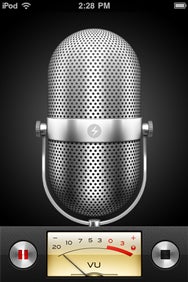“Another learning issue I have solved is related to collaborative learning. This is solved by using Google Drive to share information and to collaborate as well as Group wikis on Moodle.” Andreas
Google Drive has Google Docs and many other file formats and apps that can be viewed from the browser or installed on a PC. Google has provided a YouTube video as an overview of the latest version of Google Drive.
A wiki is a good way to work on a project where there are many different areas to be discussed as these can be separated out, but appear all on one website with one web address. Tabs can be used for the different areas as well as menu pages. You can set up your own wiki even if you cannot access Moodle or do not have your own web pages – try PBworks as it is free and very easy to use. You can decide who can edit the pages and you do not need to know any HTML. There are more instructions on how to set up a wiki on the wikihow.com pages. Below you will see an image of some pages I have set up on PBworks.