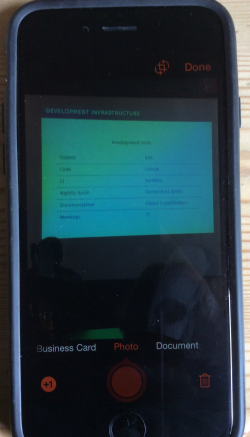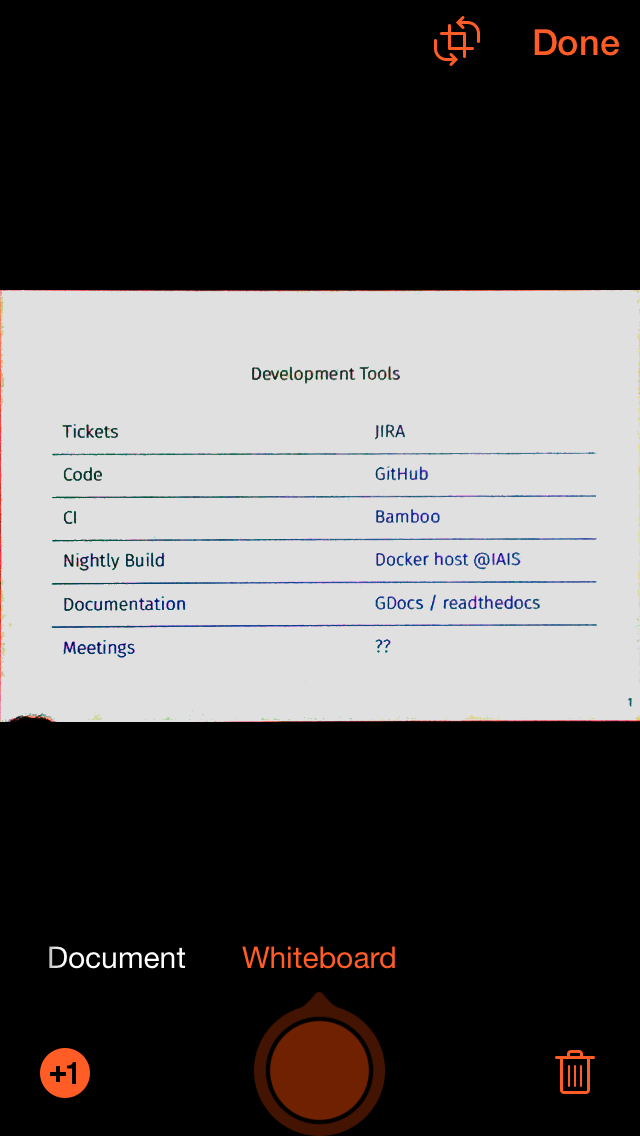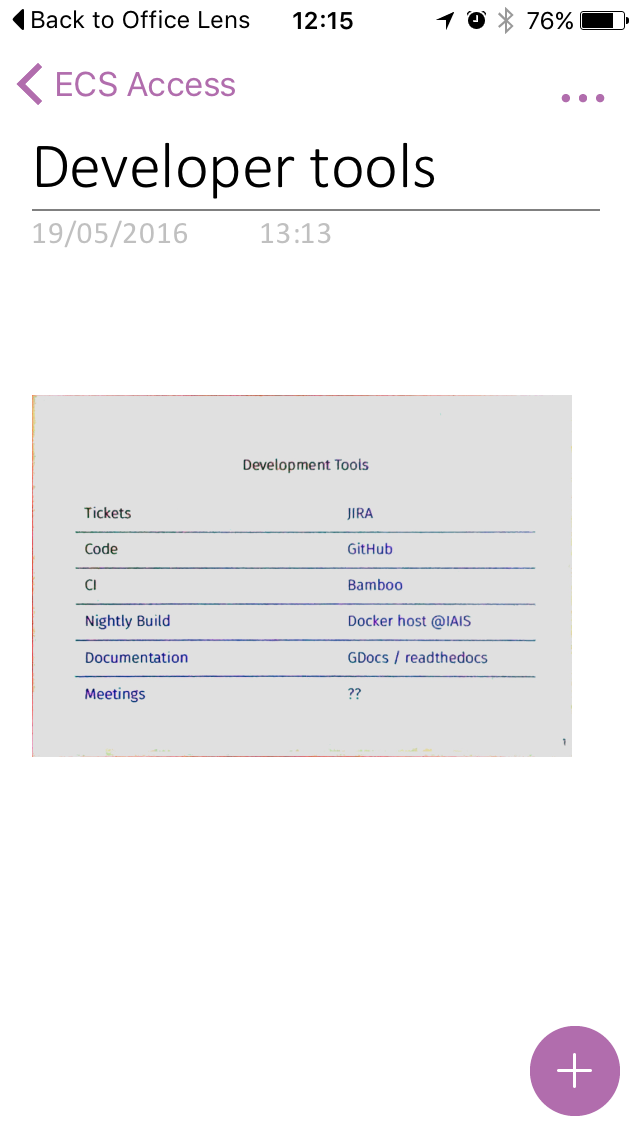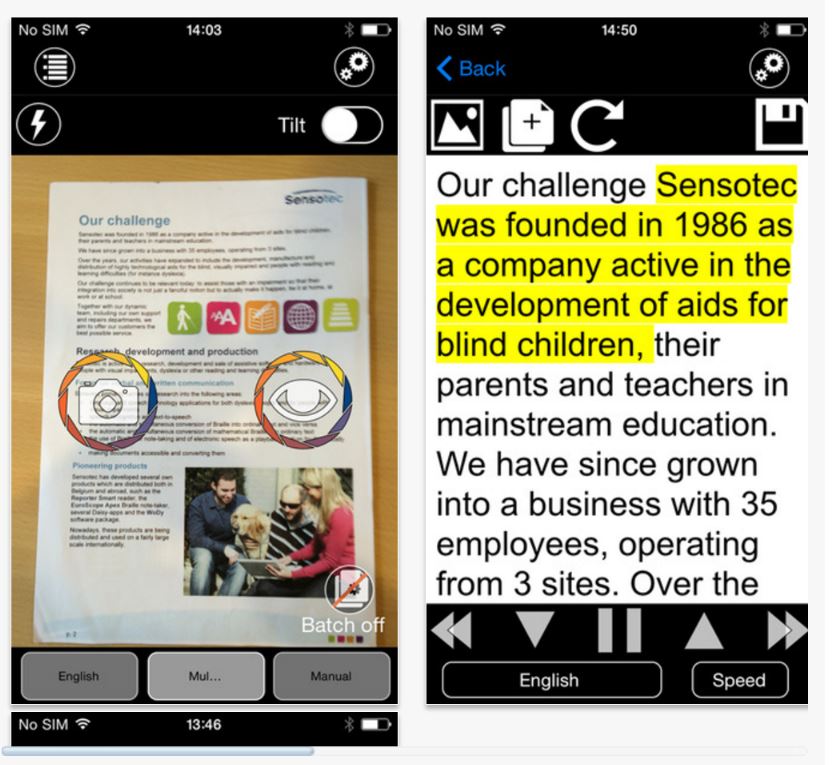Otter creates voice notes that combine audio, transcription and speaker identification for free on a desktop/laptop computer when online and with mobile and tablet apps.
Otter is a real time speech recognition service, that can recognise different speakers in recorded sessions, allow you to download the output in text and audio as well as SRT. It is really quite accurate even when using a desktop microphone with clear English speakers in a small room. We have found it useful for note taking and transcribing interviews but have not tested it in a lecture theatre. The free online version of Otter offers 600 minutes of transcription per month with unlimited cloud storage and synchronisation across devices. Visit the App Store or Google Play for more features and reviews.
The Premium version provides more features, such as names of speakers when they register and are recognised by recording a little bit of speech and 6,000 minutes of transcription per month. PC Mag provided a review in June 2018 and mentioned that with the free plan, users get 600 minutes of transcriptions per month.
ECS Accessibility Team, University of Southampton.