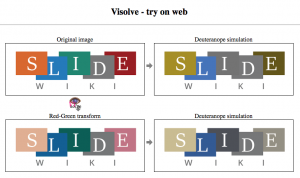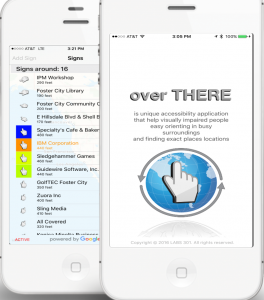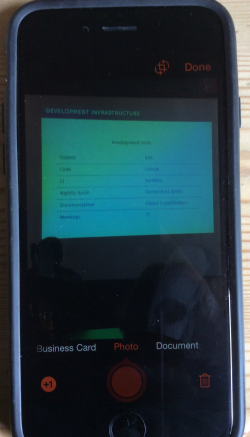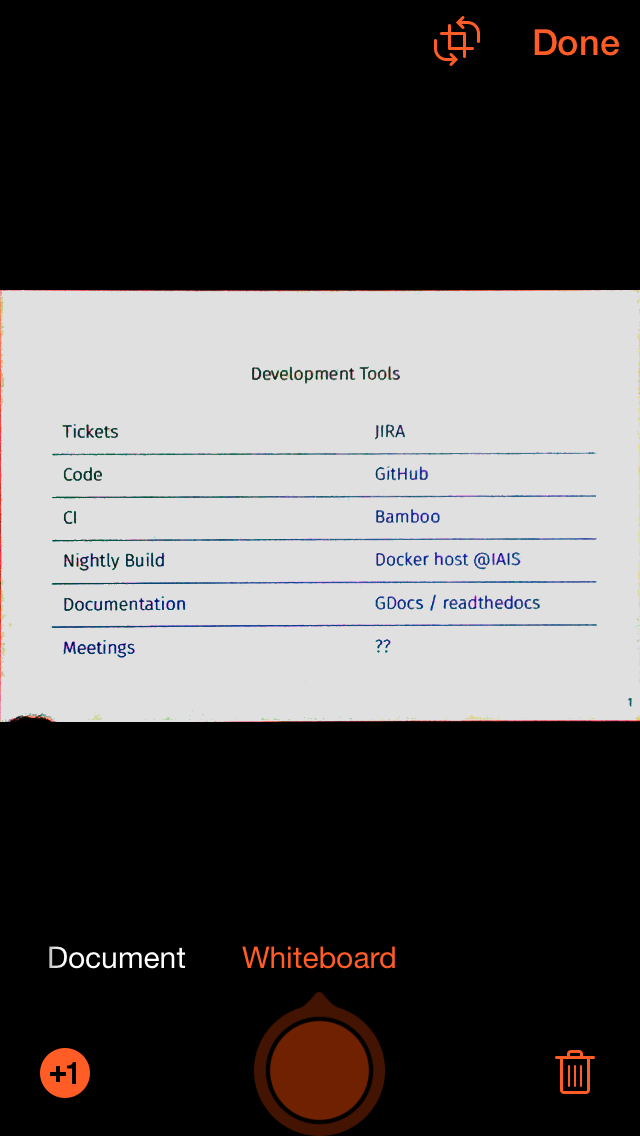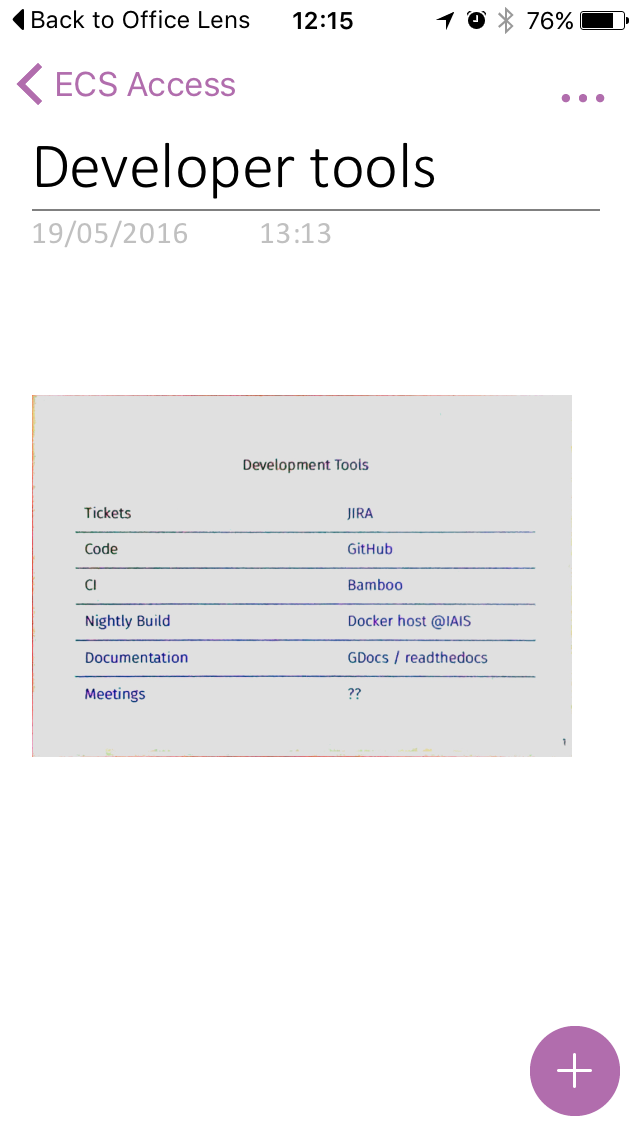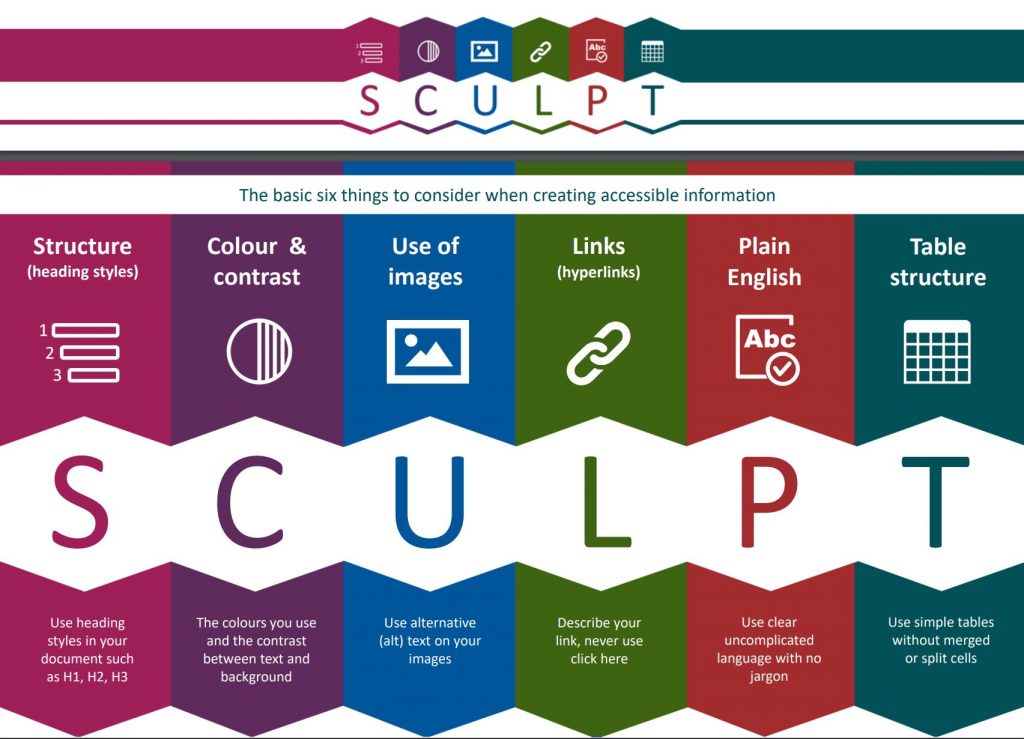
Helen Wilson has very kindly shared her link to SCULPT for Accessibility. Usually we receive strategies that relate to student’s work, but in this case, this is a set of resources that aim “to build awareness for the six basics to remember when creating accessible documents aimed at the wider workforce in a local authority or teachers creating learning resources.”
It seemed at this time whilst everything was going online due to COVID-19 this was the moment to headline the need to make sure all our work is based on the principles of accessibility, usability and inclusion. JISC has provided a new set of guidelines relating to public service body regulations and providing online learning materials. Abilitynet are also offering useful links with more advice for those in Further and Higher Education