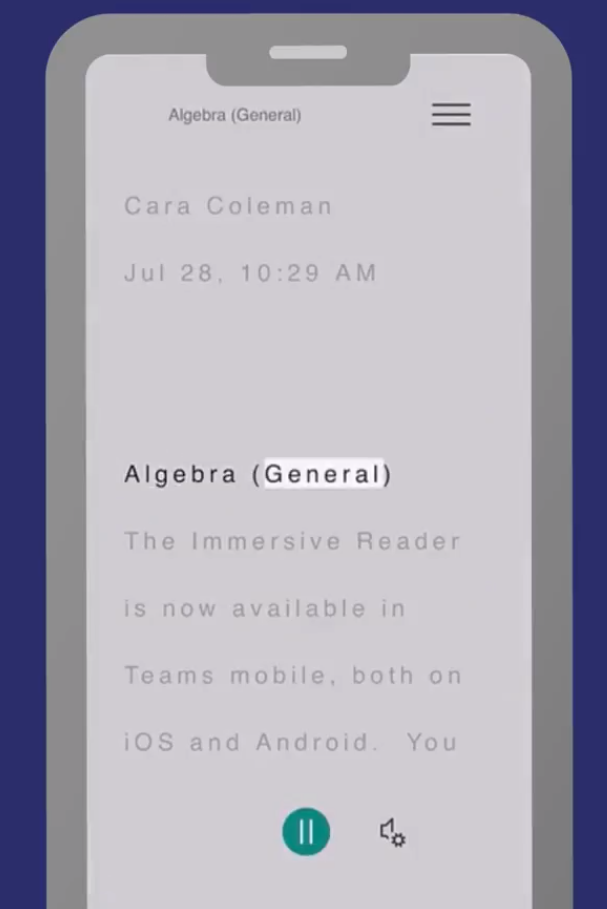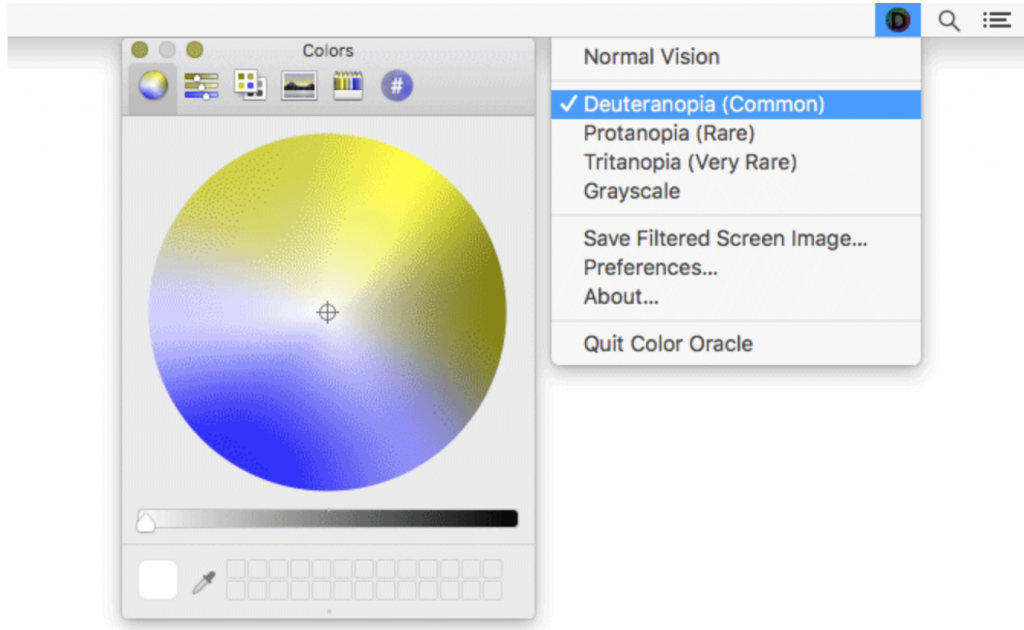You might have wondered what all those authentication types mentioned in our last blog actually meant? Some are well known, but a few are new, so it seemed to make sense to try to give each one a definition or explanation from the many sites that have this information! The result is a random collection of links. They may not be the best available and are certainly not academically based or tried and tested but here goes:
“Knowledge: Something a person knows
- Password – a string of characters that allows access to a computer system or service.
- PIN – A personal identification number (PIN), or sometimes redundantly a PIN number, is a numeric (sometimes alpha-numeric) passcode used in the process of authenticating a user accessing a system.
- Knowledge-based challenge questions – Knowledge-based authentication (KBA) is an authentication scheme in which the user is asked to answer at least one “secret” question.
- Passphrase – A passphrase is a longer string of text that makes up a phrase or sentence.
- Memorised swiping path – laying your finger on a screen and moving in any direction that covers the memorised characters.
Possession: Something a person has
- Possession of a device evidenced by one time password (OTP) generated by, or received on a device – “The password or numbers sent to for instance a phone expire quickly and can’t be reused.”
- Possession of a device evidenced by a signature generated by a device – “hardware or software tokens generate a single-use code to use when accessing a platform.”
- Card or device evidenced by QR code scanned from an external device – “Quick Response (QR) code used to authenticate online accounts and verify login details via mobile scan or special device.”
- App or browser with possession evidenced by device binding – “a security chip embedded into a device or private key linking an app to a device, or the registration of the web browser linking a browser to a device”
- Card evidenced by a card reader – “physical security systems to read a credential that allows access through access control points.”
- Card with possession evidenced by a dynamic card security code – “Instead of having a static three- or four-digit code on the back or front of the card, dynamic CVV technology creates a new code periodically.”
Inherence: Something about the person e.g. biometrics
- Fingerprint scanning – “When your finger rests on a surface, the ridges in your fingerprints touch the surface while the hollows between the ridges stand slightly clear of it. In other words, there are varying distances between each part of your finger and the surface below. A capacitive scanner builds up a picture of your fingerprint by measuring these distances.”
- Voice recognition – “Voice and speech recognition are two separate biometric modalities…By measuring the sounds a user makes while speaking, voice recognition software can measure the unique biological factors that, combined, produce [the] voice.”
- Hand & face geometry – A biometric that identifies users from the shape of their hands and in the case of Google’s Media Pipe face identification it is complex network of 3D facial keypoints using artificial intellingence etc to analyse the results.
- Retina & iris scanning – “both ocular-based biometric identification technologies… no person has the same iris or retina pattern”
- Keystroke dynamics – …”keystroke dynamics don’t require an active input. Instead, keystroke dynamics analyzes the typing patterns of users; this can include typing rhythms, frequent mistakes, which shift keys they use for capitalization and pace.”
- Angle at which device is held – “the exact angle a user holds the phone as a means of making replay attacks a lot more difficult.”
There has been a debate about which of the above should be considered under the various headings and acceptable as part of a secure multifactor authentication system. If you are interested in these processes and want more information it may be worth reading the Opinion of the European Banking Authority on the elements of strong customer authentication under PSD2. By the way PSD2 means ‘Payment Services Directive 2’ and the UK will be following the directive, but there is an extension for UK e-commerce transactions.
However, in the meantime many organisations other than banking, shopping sites and those that hold personal data have asked users to consider multifactor authentication including the NLive project lead and the University of Southampton that has some helpful instructions.